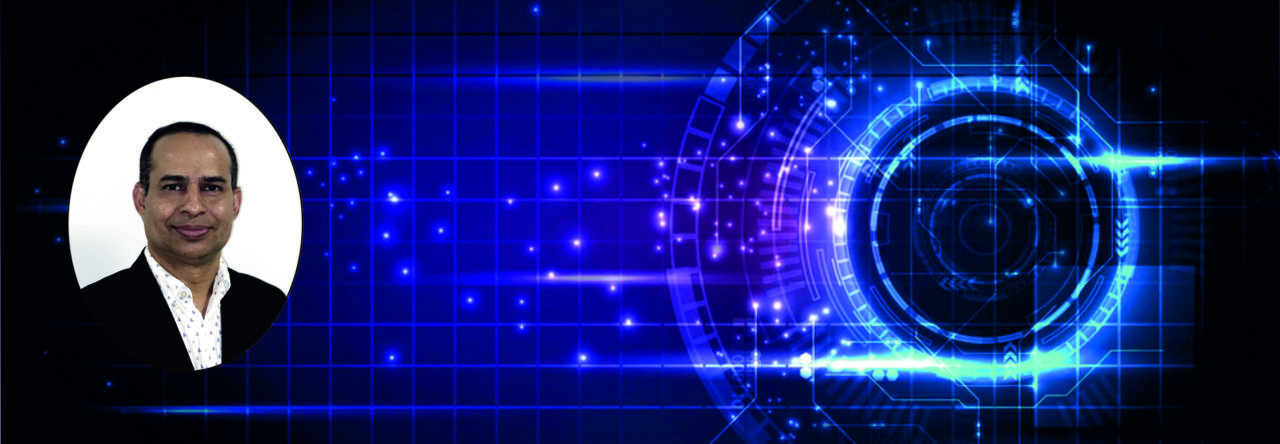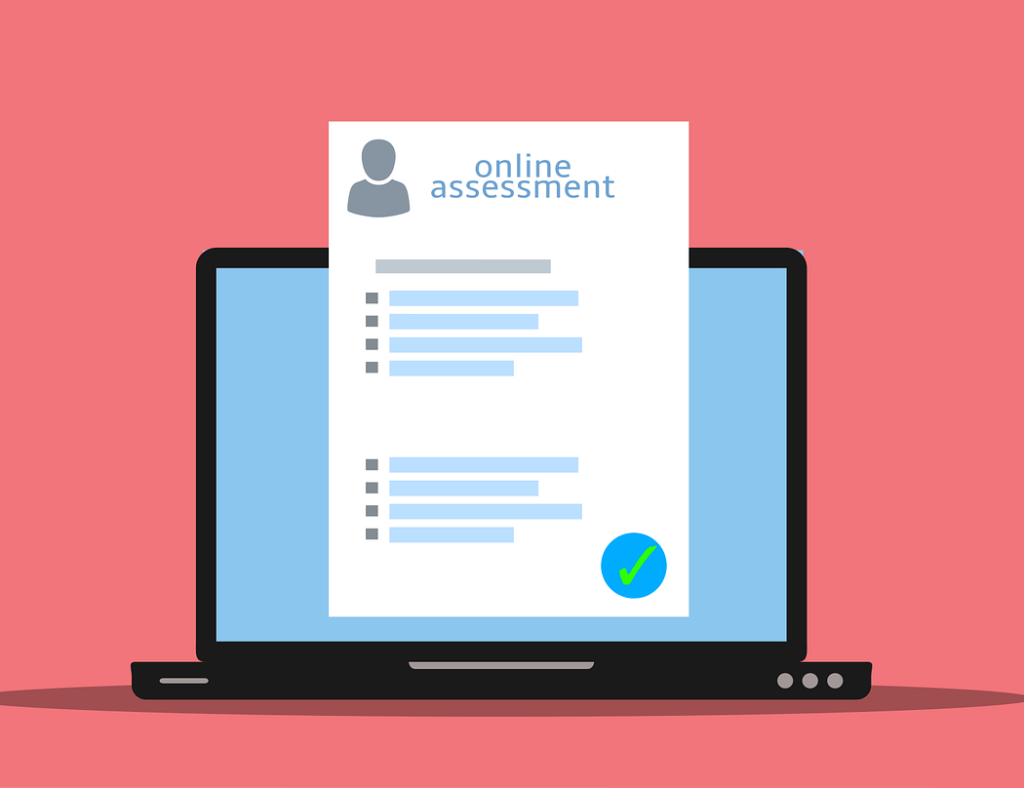
Video conferencing tools such as Zoom, Webex, and Google Meet can be some of the frequently used tools by teachers since the beginning of the COVID-19 pandemic. In fact, these tools have been playing a vital role for the continuity of learning for millions of students. Thanks to the advanced technology! However, can we maintain the credibility of the exams that are conducted online?
It is possible to conduct your exam online while maintaining the credibility. Zoom can be one of the handy tools that would allow you to conduct your online proctored exams. However, I must admit that conducting online synchronous exams typically requires teacher technology awareness, a bit of logistics, and extra vigilance of the exam invigilators. Below are some the key steps for proctored exams via Zoom.
The first step is planning for your exams. I would suggest giving a good thought about the exam duration and the type of questions. To minimise student online fatigue, I would avoid lengthy exams. It is also vital to give scenario-type questions rather than knowledge-testing questions. This way, you can prevent or at least reduce students googling the answers.
The second step is creating the Zoom meeting. In this step, there are some critical things that you must ensure. Firstly, generate the meeting ID automatically rather than using your Personal Meeting ID. Make sure that the meeting passcode is enabled and leave the passcode option form random. It is also important to make sure that video is enabled for both the host and the participants. And finally, under Advanced Options, select “mute participants on entry”. Now you are good to proceed and can share the meeting information with your students.
The third step is launching the meeting on the exam day. After you launch the meeting for the exam, don’t forget disabling the participant chat with other participants. This will prevent students sending messages to each other but still can ask the examiner questions using the chat function. Ensure that all the students are muted and use the participant panel to lock the mute setting during the exam. You can direct students to “raise had” and/or submit questions via chat if they need to. Keep your webcam on throughout the exam, and direct students to do the same. Finally, enable “Gallery View”, and then you are ready to start the exam.
The final step is the exam invigilation. Follow the protocols like a normal F2F exam. Do things such as verifying student ID, checking the materials and tools that they may use during the exam. For online exams, you may need a little extra time to do this, so allow time for that! All the other things such as the standard announcements and reminders that invigilators make during the exams are pretty much the same. However, you for online exams, you will need to think about how securely students can submit their answer booklets after the exam.